Are you tired of using
Hamachi/Tunggle to play Co-op with your friends?
No worries, this tutorial will show you how to port forward your router
without even messing around your Router's configuration.
First step, download this. You're gonna need it. (Make sure you have the latest Java installed before using.)
http://upnp-portmapper.sourceforge.net/After that, open up Command Prompt and input 'ipconfig' in it then Enter.
Copy your ip address (ipv4) Example:
192.168.x.xStep 2: Setting up Port MapperOpen up PortMapper-1.9.5.jar. Click 'PortMapper Settings...'.
Make sure that the settings are the same as shown below:
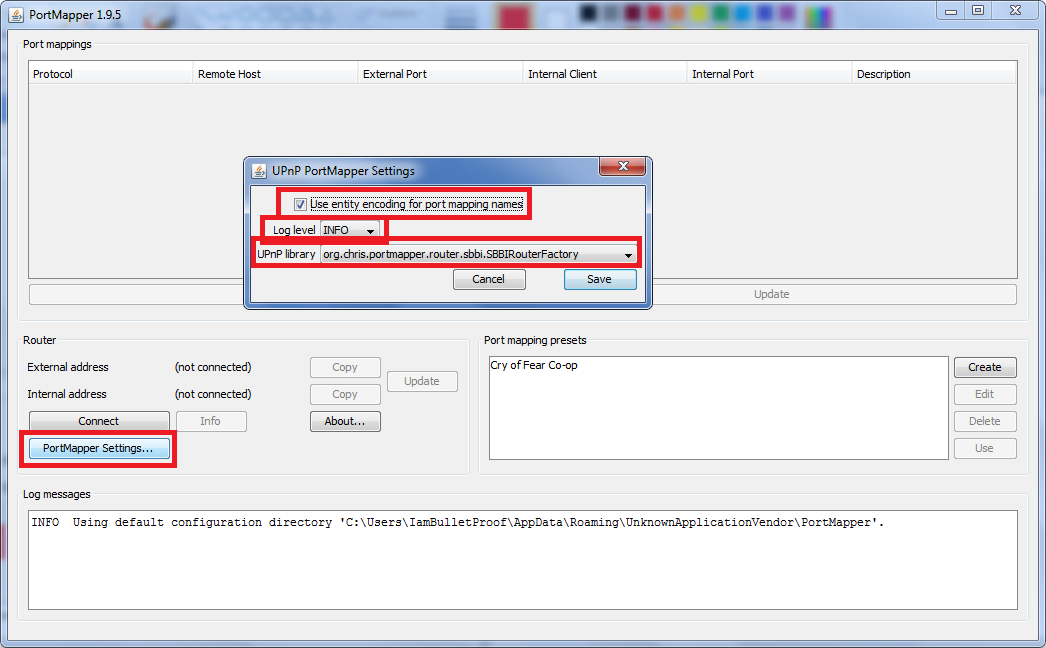
Click save once you're done.
After that, click 'Connect' to search up your Router's port mappings.
(Make sure that Windows Firewall doesn't blocked through otherwise
it won't work and it will gives out an error.) It should be something like this.
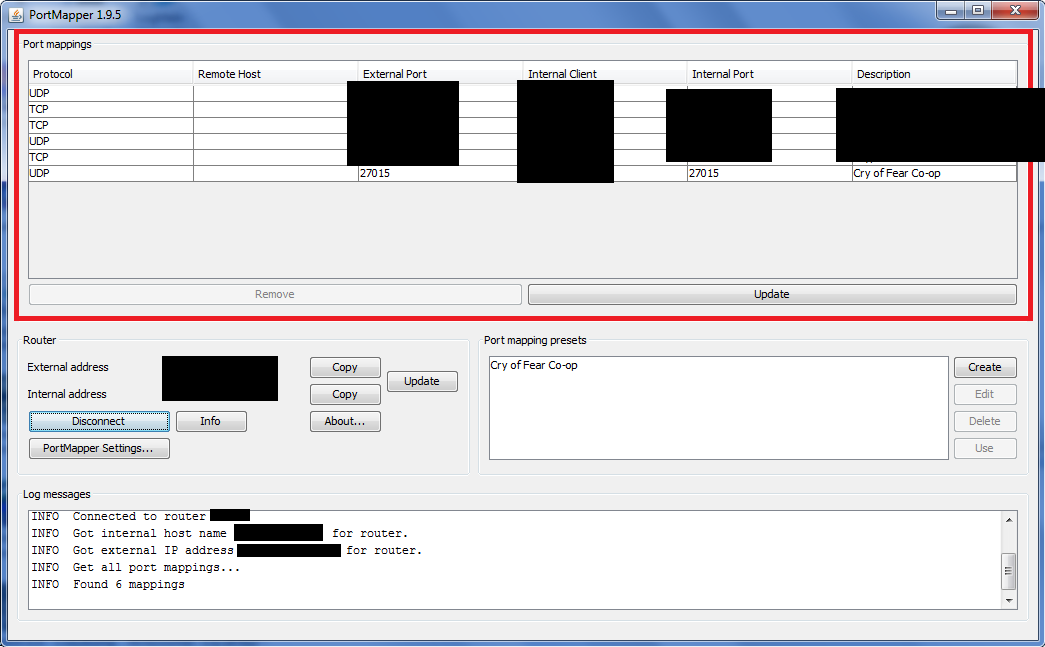 Step 3: Creating ports
Step 3: Creating portsClick 'Create' on the right side of the program. A new window will appear.
Description (Name of port)Remost Host (Your ip address [ipvv4])
Internal Client (Your ip address [ipv4])1. Give the
Description a name like
'Cry of Fear Co-op'.
2. Insert your ip address in
Remost Host. (Example:
192.168.x.x) [ipv4]
3.
Internal Client will be same as
Remote Host so ignore that.
Now to add ports, click 'add'. A new column will appear.
(Ports for Half-Life are 27015 or 27025.) So input these below as the screenshot as shown.
Protocol must be set to
'UDP'.
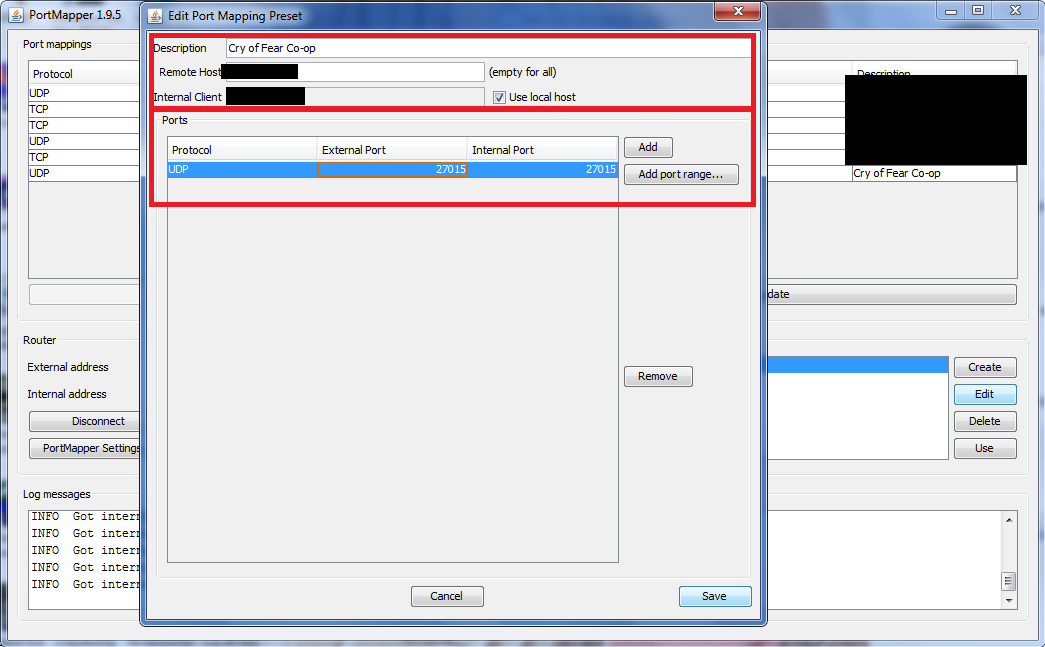
After that, click Save. A new port preset will appear.
Step 4: Applying port into RouterClick on 'Cry of Fear Co-op' from the Port Mapping Presets menu, and click 'Use'.
Then, a new column will be added above 'Port Mappings'.
After that, click the above 'Update' button to save your Router's configurations.
Step 5: Inviting friends to play your serverInvite your friends to play Cry of Fear. Give them your external ip address.
(If you don't know what is your external ip address, just google 'ip' and
copy that ip address). It should be like
118.xxx.xx.xxx. Ask your friends to
type this into the console.
connect 118.xxx.xx.xxx
Then boom, your friends should be able to join your server now. And no, you don't need to
keep that program on running in-order to play it.
(This also works for Half-Life, Counter-Strike, Counter-Strike: CZ since these games have the same port.)(Notice: If your external ip address keeps changing and users unable to connect your server, just re-use the Port mapping preset you created and add it in Portmapping list, then update it.)Hopefully this tutorial will be helpful for those who are having problems with
port forwarding. Got any questions/problems, post them here. Ciao.
